When we talk about design, nothing is left to chance, since the concept encompasses in itself a trend, a style that is unique and is one of the most coveted aspects when seeking to conceive an object. This is valid for drawing a chair, a plane or a house. We want that object to be original, to have unique lines and an aspect that catches us.
If we look for the definition of a line, we find that “it is the continuous succession of points in space” and when we refer to the world of design, the lines are the most basic aspect, since it is the beginning of any model. In this article we will tell you step by step, how to draw a chair.
We will guide you on the steps necessary to draw a chair by using the Computer Aided Design (CAD) program, offered by SolidFace. Thus, while you are drawing lines in different directions, with different thicknesses and sizes, you will see how the design you have designed will gradually appear.
There are basic aspects when it comes to knowing how to draw a chair in CAD, because the variety of models is only limited by imagination; however, the steps to follow to create our chair are common in all designs.
There are proven ways on the steps necessary to draw a chair in CAD, and although the information and tutorials on the web are multiple, most of the steps to follow are very similar.
Why use CAD software?
As we know, a CAD program allows the design of objects using workstations. This design technology, which has become global, simplified the creative layout of engineers, graphic designers and architects at levels that were unimaginable before 1999. CAD is a computerized design program that not only facilitates the creation of new objects, but also makes it possible to modify or optimize a design in a simple way.
Another advantage of these programs is that they can become very specific. This is how we find CAD software to draw from a skyscraper to a screw or, even, the case at hand today, a chair. It is also possible to choose between advanced or beginner programs, and between 2D or 3D modeling. There are even more advanced ones, with which it is possible to perform a thermal or motion analysis, but those apply to more complex equipment.
Furniture design programs

Although it seems obvious, we cannot take anything for granted. It is essential to have a CAD program, if we want to implement the procedures and instructions we get about how to draw a chair. The offers in the market are very wide, but AutoCad leads, along with a select group of free alternative programs of AutoCAD or full versions such as 3D modeling program Solid Face, Sketchup Maker or Sketshup Pro, Polyboard and QuickMobel, for design of furniture.
When ‘we google’ on the web in search of an AutoCad program, we find a long list of available offers. Some even offer free samples as we have indicated for a certain period to ‘give the user a taste’ of what they offer. Other more kind ones even offer the programs for beginners completely free, with the expectation that the buyer will get hooked and decide to acquire the programs of the following levels.
How to draw a chair in 2D
When we make a 2D drawing we refer to an image that will be created with a front and a side view, that is, it has two dimensions, and is projected far and wide. Two-dimensional images have two axes, which are usually identified as X – Y. These two-dimensional images are usually common in photographs, books, paintings and in the movies we see in the cinema.
The common denominator is that all objects achieve a “small sensation” of depth that they don’t really have. They are projected onto flat surfaces, such as a magazine sheet or the cinema screen. It is important to clarify that the way to draw a chair in CAD is not rigid. You can start with the part that you want. Although the design will always be seen as a set of meaningless lines at first, it will gradually take shape.

1. If we carry out a step-by-step guide, the first thing to do is to open the program and click on the newly designed button, and we immediately specify the measurements of the chair that we receive or that we ourselves have chosen.
2. We enable Ortho Mode. This command allows us to make perfectly straight lines horizontally and vertically; and we can also move objects up, down or sideways. Likewise, we can activate this command by pressing the F8 key and it guarantees clean lines, without imperfections. To start making the line, press the ‘L’ command.
3. The first layout will be the total height of the chair, we include the measurement and the vertical direction and we will obtain the required size. We move the cursor to the right to add the width of the back and then we raise the total height again and turn left to the starting point. We close the figure with the “C” key.

4. Now we duplicate the path we already have using the move command, select the image and drag it to the right. We repeat this operation until four vertical bars of equal size and thickness are achieved.
5. Next, we draw a straight line from the first to the last bar to join them all at the bottom and repeat it for the top and proceed to adjust the required density measures.
6. Then, we begin to draw the horizontal measures of the design and then select on the image and begin to erase the lines that served as a guide and we no longer need. And we will have two images of the chair, one front and one side.

8. At this point, we select the parts we want to paint, we look for the color that is most appropriate for our design and we color. We can play with degradations of the same tone to achieve a more realistic look.
9. It is possible to contour the figures with the use of the curved line. With this tool you can simulate the seat and / or back cushion; and also you can also add color.
10. Once the work is finished, we can decide if we are satisfied with what we have done, or if on the contrary we want to make some modification.
Obtained the final model of our chair, select the image and save the file in DWG format and then export it to a PDF file and save the work done.
How to draw a chair in 3D
Unlike 2D designs, objects designed in 3D software offer us real depth. Unlike two-dimensional images, these can be projected from the bottom, as we observe them in everyday life, although it is still observed through a screen. This three-dimensionality adds an overly realistic aspect, such as when 3D movies began to be screened in the cinema, which were to be seen with special lenses. But in the case of CAD they are not necessary.
An easy way to realize the difference is that while circles, triangles and squares are 2D; the spheres, pyramids and cubes are 3D because three-dimensionality can be seen with the naked eye. The steps on how to draw a chair in 3D are similar to those of 2D, the difference is that the software makes our strokes appear in three dimensions at once. Although you have to familiarize yourself with this program because it has more tools and offers a greater number of options.
We can start from the bottom up, for example, and go drawing the four legs of the chair and gradually add the other components. It is about creating parts or layers and then assembling them.
4D images
When we believed that the topic of realism in the images had already been hit, the 4D appeared. And that’s where we ask ourselves, what other dimension is possible for an object to look more ‘alive’?
Well, that fourth dimension is movement. It is really a very abstract dimension, but without a doubt, adding movement to a three-dimensional object, giving it animation, is like giving it life. This option is also available in SolidFace 3D modeling software.
Different angles
When we design, we always seek to bring as close as possible the designed object to the way that design will look in a real model, ready to be printed on a 3D printer for example. That is why drawing a chair in 3D CAD software allows modeling and observing it from different angles. Front, side, zenith, perpendicular, rear or bottom, from any plane we want we can show the shape and details of our creation.
The jump from 2D to 3D
The changes are not usually easy and when it comes to design it is not the exception, since when we work creating we store models and we form our own library of plans to which we frequently resort because we know it perfectly.
Migrating from one software to another involves a huge amount of work that can be intimidating and overwhelming. Not only for the existing files, but also for the acquisition of a new license and the preparation necessary to operate that program. But CAD already thought about that problem and the 3D version has a command that allows the import of DWG files in detail to avoid unnecessary elements being extracted.
Currently, there is already the option to copy and paste, which further simplifies the process, only to be able to do it this way it is necessary to have both programs open simultaneously. The next step for which it is necessary to receive training is to go ‘assembling’ the different faces of our design in an imaginary cube, so that the pieces are assembled, like a three-dimensional puzzle.
Most popular programs to design furniture
Furniture is an important part of the design, which is why there are many programs for furniture design; however, we are going to mention the most popular ones, as a guide, although the choice of software depends on how functional it is and how comfortable it allows us to work.
- AutoCAD 3D
- SolidFace
- Cabinet Vision
- Promob
- Opticut
- Rhinocerosç
- Polyboard
- SolidWorks
- Lepton
- Sketchup
To consider
Remember that having a low internet browsing band and limited computer capacity will directly influence how quickly the program runs. Before you start drawing a chair, it is necessary that you have a good connection so that the work does not slow down.
It is also important that the computer has a good capacity, better if it is a workstation for CAD, since these programs are heavy. When working on a computer, or connecting with a tutorial or virtual class, it is advisable to work in sites that are safe. Since online there is a lot of ‘garbage’ on the lookout and sites for nothing safe.
While designing your chair in 2D or 3D, remember to have software installed that offers a good security system such as SolidFace and refuses to continue on websites that are not secure, if you want to search for models. Do not ignore warnings about untrusted sites.