The .dwg file extension is short for “drawing” and designers use dwg files for storing 2D and 3D data and metadata. CAD solutions use this kind of file as it is the native format for their software applications. There are many reasons why a designer will want to convert their designs from a .dwg file to a PDF format.
How to convert DWG file to PDF? The three common ways to convert DWG files to PDF format include exporting to PDF, printing to PDF and online conversion methods. The easiest way to convert DWG file to PDF is to export it using the settings presented within your CAD solution software package.
Sometimes a designer may need to present their project to clients in PDF format or have their project in a smaller size so that they can send it via email. Knowing how to convert projects to PDF format is important to CAD developers as they may need to do this on several occasions.Once you know how to do this it will save you time and make your life much more convenient.
Why Convert DWG File to PDF?

There are many reasons why a CAD developer may desire to convert their DWG file to PDF format. A DWG file is usually compatible with your CAD solution package and will open up in the software interface so that you can work on the project. However, this is not a very good format for sharing or presenting your work to others.
Whether you are making a 3D model or symmetrical drawings of a technical nature, once your project has been completed you may want to share it or present it to clients, colleagues or friends without sharing the DWG file. A pdf format is much more shareable and clean and has a professional appeal to it. It also protects your work as it will be harder for others to corrupt or edit your designs than when they have direct access to the DWG file.
The DWG file is also much bigger than a PDF file and this makes it hard to share via email or to publish it online. When you convert DWG file to PDF format the file will be much smaller and you will be able to effortlessly share it on the digital platform of your choice. This will make it much easier to collaborate with others, deliver projects to clients and meet schedules and deadlines.
Aside from this, you may want to be able to carry examples of your work with you and use them whenever is convenient without taking your CAD solution with you. When your work is in PDF format you can get quick access via your phone or other mobile device. Because PDF files are smaller they take up less space and you can store more files on your device.
Maybe you have a website or blog and you want to publish your most recent projects online. You won’t be able to do this if your project files are in raw DWG format. However, once you have converted your files to PDF it will be much easier for people to view them online and even download them from your website.
Whatever your reason for wanting to convert to PDF, most CAD developers almost never want people to see their raw project files DWG state. Thankfully there are several convenient solutions for file conversion that you can choose from. Once you have converted your files to PDF it will be much more convenient to share, store, protect and manage them as the need arises.
Convert DWG File to PDF Format Via Online Conversion
One of the many ways to convert DWG file to PDF format includes online conversion. There are many websites that offer free online conversion tools for CAD developers. These tools are a great help if you need to view DWG files or collaborate on a project with another developer.
Maybe you don’t have SolidFace or a similar CAD solution or proprietary viewer installed on your computer and you need to get your files converted quickly for personal use. Online conversion tools can efficiently convert the file to a PDF or image format without having aCAD software installed on your system.
Sometimes CAD developers have a desire to convert DWG to PDF, batch convert to JPG or print DWG files without having CAD software installed on their computers. In these situations, it makes sense for them to use an online conversion tool to get their project files converted. Some online conversion tools also have very useful features that CAD developers look for when converting their files.
One example of this is when you want to add a watermark of a copyright notice or logo to your work. Some online conversion tools allow you to easily add a watermark to your document after converting it to PDF. This is especially helpful if you have a specific text, image, brand or logo that you want to add to a document after converting it.
Some online conversion tools also allow you to add an extra measure of security to your work. These tools have a feature that enables the user to password protect the document once it was converted to pdf. With this feature, you can have extra peace of mind and know that your project files are safe.
Several online conversion tools also allow you to merge documents effortlessly. Maybe you want to include some text from a Word document. Once you have converted your project files to PDF, you can then merge it with text from other documents as needed.
Aside from this, some online conversion tools have undertaken to make your life as convenient as possible by allowing you to send a PDF email. Once you have converted your document to PDF you can immediately send it as an email without having to open other programs. Being able to share the file as soon as it is converted from the same app saves time and makes life easier or the users.
The Best Online Conversion Tools for DWG to PDF
FolderMill
FolderMill is a free conversion software that allows you to convert DWG files to PDF without a CAD application. Completely independent from having any CAD software installed on your computer, FolderMill allows you to process, convert and print files according to your requirements. You can download FolderMill from for free from their official website.
Maybe you want to convert a file, then print to PDF and then afterward convert to JPG. The FolderMill interface allows you to combine different actions together for one specific folder and line up a sequence of actions. This is very helpful when you have to automate more than three tasks at once.
CAD professionals often find themselves having to print a substantial amount of documents for clients and colleagues. By being able to automate the process and line up several tasks at once you are able to take on workflow more efficiently. This automation process creates a work environment that is more productive and helps you to reduce the risk of making costly errors.
FolderMill allows you to filter incoming files by .dwg extension, batch convert SolidFace files, and print on multiple printers. Actions can be assigned to different Hot Folders and combined in a variety of ways to suit your needs. FolderMill is the ultimate application to increase your convenience and efficiency as a CAD professional.
With a printing process that is automated and user-unattended, FolderMill is simple and straightforward to use. The application contains a wide range of settings that allow you to customize your print options according to your preferences. If you want to print a document in black and white only instead of color, then you can easily customize the printer to do that with FolderMill.
FolderMill also allows you to automatically send files to a specific printer. This is because folder mill has an option to filter files that are being printed by paper size. By using this configuration the files will be sent to a specific printer of your choice.
All of the incoming files are processed by default when they are dropped into FolderMill’s Hot Folder. However, if the folders don’t meet the criteria that you have set for them, you can choose to leave them out. You can also use actions based on filters if you want specific files to be processed differently in the same Hot Folder.
Depending on filename or page size, you can choose to include or exclude files from processing. Actions such as “Print Document”, “Convert to image” or “Print to PDF” should be used in combination with the Filter Actions setting to be effective. This is especially useful for CAD professionals to a lot of printing work.
Aconvert.com
With the help of CAD systems, the process of drafting has been substantially simplified. As a result of increased use of CAD software, design professionals are often faced with the need to convert or batch drawings. Converting an image or drawing to PDF preserves the quality and adds an extra level of security as the document becomes hard to edit.
Many times a CAD professional will not want to download a specific software or application to do the DWG conversion for them. This is where aconvert.com becomes a handy online conversion tool to know about. Aconvert.com helps you to convert the files right in your browser.
On the homepage, you will immediately see a web application where you can upload or drag and drop the folders that need to be converted. Using the application is easy and straightforward and is the perfect solution for individuals that want to get their files converted quickly. No software downloads, no hassle, just upload your files and you are ready to convert.
Using the web application is easy, efficient and will save you lots of time and effort. Simply click on the “Add Files” button in the left-hand corner of the application. This will give you the option of browsing your computer and selecting the DWG files that you want to convert. Alternatively, you can drop the files straight into the application and they will upload automatically.
Once the files have finished uploading they will be displayed under the bar that reads “Filename”. On the right-hand corner, the status and size of the file will be displayed. This is useful if you are uploading multiple files in one conversion session.
Before you convert the files, make sure that the target option in the bottom left corner of the application is set to PDF. This tells the application that you want to convert to PDF and not some other file format. Aconvert.com has a lot of file formats that you can convert to, so you want to be sure that you have PDF selected if you want to convert to PDF format.
The next step is to click on the “convert now” icon situated right next to the target option at the bottom left corner of the web application. Once you have clicked this button your files will start converting to PDF. On the bottom right hand, it will give you the percentage status on how far the progress is with your conversion.
Underneath the application, there is a section that lists the conversion results for the files that you uploaded. This section displays the output file (PDF), source file (DWG), and the Action. Once your file has been successfully converted, it will appear in this section.
There is also an alternative method to convert your DWG files to PDF using aconvert.com. On the left-hand navigation menu of the website, you will see the following links numerous tabs. From top to bottom the tabs read, Home, PDF, Document, Ebook, Image, Video, Audio, Archive, and Webpage.
You will want to select the PDF tab located under home. This will redirect you to another page that also does PDF conversions via a web application. From here you also have the option to split, merge, compress, lock, unlock, extract, and rotate your documents.
Zamzar
Since 2006 more than 480 million users have used Zamzar to convert their files online. This platform makes it easy to quickly and efficiently convert files online using your browser. No waiting, no struggling Zamzar is easy and straightforward to use.
Zamzar can easily convert a .dwg file to .bmp, .gif, .jpg, .tiff, .png and .pdf with ease. This amazing tool is user-friendly and is available to users in a variety of languages. This is the perfect online tool for CAD professionals that want to get a job done quickly and efficiently.
Once you have navigated to Zamzar’s home page you will find a web application that will allow you to convert your DWG file to PDF in three easy steps. The interface has a simple design to make it easy and comfortable to use. When it comes to speed and convenience Zamzar is the ultimate online file conversion tool.
All three steps are neatly laid out for you on this webpage. Under the first option, it will allow you to upload files by clicking on the “Add Files” button or dragging and dropping them from your computer. This makes it easy to upload the files that you want to convert to pdf.
From there you will proceed to the second phase of the process where the file is actually converted. Simply press the drop-down menu under the “convert to” tab and select the PDF option. Once you have made your choice the file the application will know that you want to convert the file to PDF format.
The final step of the process is where your file will actually be converted. Simply click on the “convert now” button and wait for the application to do the work. It is important to note that if you leave the terms and conditions unchecked the file will not convert.
That is all there is to it, once the file is finished converting you can choose to have it delivered straight to your inbox. Online conversion tools make it easy for CAD professionals to get their files converted when they are in a situation which makes it difficult to download or install CAD software. Zamzar is a trusted tool that has been used by millions of professionals around the globe.
How to convert DWG to PDF using SolidFace
SolidFace is a 2D and 3D computer-aided design solution software that makes it easy for design professionals to create professional and high-quality products. Because it is more practical to share drawings with other people in PDF format, CAD professionals require a CAD solution that can effortlessly do file conversions. This makes it easy to share and distribute your work without having to solicit the aid of third-party tools.
There are several ways to convert DWG file to PDF format, but the most simple and straightforward method is to use the options presented to you in your CAD solution. SolidFace makes it easy for you to convert your project files by conveniently placing the tools right in the app. This is the recommended way to convert your files because it saves you the trouble of finding an online conversion method.
Once you have launched the SolidFace application, press CTRL + O to browse for the DWG file that you want to convert to PDF. Once you have located the DWG file that needs to be converted click on “open”.
Now you are ready for the next step which is printing to PDF. Press CTRL + P to customize your print options in the menu. You will want to select “print to PDF in the drop-down menu.” Make sure that the other configurations like paper size and layout are set according to your preference.
All that remains is to press enter on your keyboard and the drawing will be exported to a PDF document on your computer. SolidFace makes it easy and convenient for you to export all the documents that you need to PDF. Converting your document to PDF via your CAD solution is still the easiest route when you have your project files on your computer.
Having the convenience of exporting or printing to PDF via the CAD software that you are already using saves you time and energy. Solidface can do everything that your regular CAD solution can do and more. Visit the SolidFace Youtube community for tutorials on and helpful information on how to get the most out of this amazing CAD software.
Related Questions
Which conversion tool is the best?
The preferred tool for converting DWG files to PDF format depends on the situation of the CAD professional. If you are using your own computer and already have CAD software installed then it makes sense to export the files using your CAD solution. However, If you do not have software pre-installed on your device, then it may be quicker and more convenient to use an online conversion tool.
Is SolidFace better than AutoCAD for file conversion?
SolidFace is a computer-aided design solution software that can do everything that AutoCAD can do and more. You can easily export your files or print to PDF using SolidFace CAD software. SolidFace is made to give the best user-friendly performance so that you don’t have to wrestle with CAD and can spend more time on what is important.
What exactly is a DWG file?
A .dwg file is short for “drawing” and is the native file format used in CAD software projects. Used for storing 2D and 3D metadata a DWG file is a binary file format. DWG is also supported non-natively by other CAD applications.
When a CAD professional is working on a project they will automatically be saved in DWG format by the application. This makes it easy for the designer to return at a later stage to edit the files if needed. When the final product has been completed the designer will typically convert the file to PDF to make protect the contents of the file and make for practical sharing and distribution.